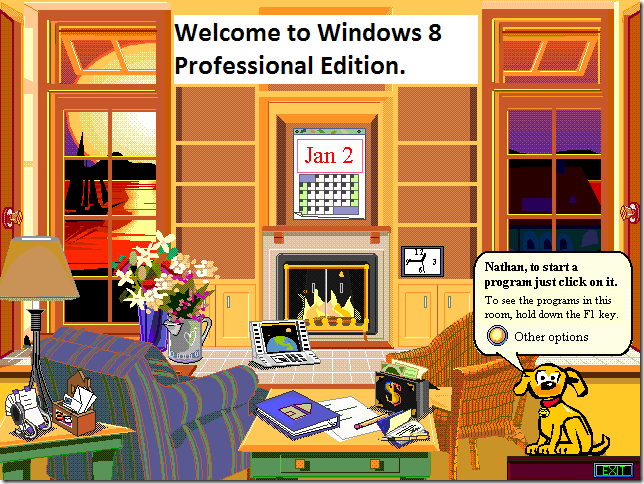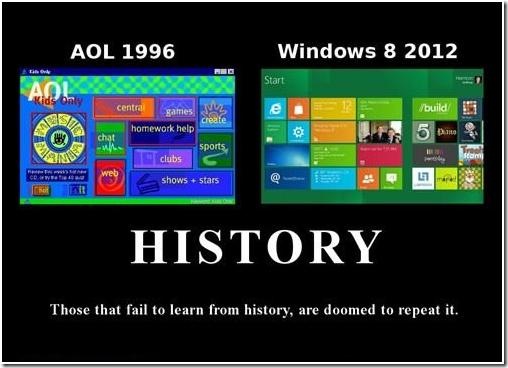That’s what reviewers are calling Windows 8 – The Marmite Experience. You love it or hate it.
Trouble is, a lot of people will have no choice in the matter if they’re buying a new computer with Windows on it.
Here is my story of setting up my first brand new computer with Windows 8.
A long-time client of mine decided he needed a new computer, his trusty 7 year old desktop having finally stopped working. It would have cost more to try to bring it back to life than it would to simply get a new one.
We priced out a few options and settled on a Dell Inspiron model. It arrived a few days later. With Windows 8 on it.
I took the computer out of its box, plugged everything in, and pushed the power button. And when it booted up, here’s what we saw.
I think I designed something like this in Grade 3.
Nothing resembles any previous version of Windows. No icons, no Start button, none of the usual things on the screen. Microsoft calls these coloured blocks on the screen “tiles”.
So how to begin using this thing?
“Let’s get my e-mail going”, my friend suggests. Okay, that’s a good place to begin. There’s even a “tile” on the screen that says “Mail”.
All right. Now, my client has always used Outlook or Outlook Express for his email. What happens when we click on the Mail tile is that we’re taken to an online (Internet) screen that wants us to “sign in” or “create a new account”. He’s already got an account, why does he have to make a new one? He doesn’t have to. All we want to do is set up Outlook and get on with e-mailing like he’s used to.
A little problem here: where is Outlook? We know it’s on the computer’s hard drive somewhere – we ordered it with Office already installed. But there doesn’t seem to be any way to locate the program. No list of programs, no Start button to find programs, no way to search for it.
I notice a tile on the screen that say’s Desktop. Hooray! I click on it and get something that resembles Windows XP or Windows 7.
But still no Start button. Just where will I have to go to start up Outlook?
Now I’m starting to get really unhappy. Keep in mind that I’d already been playing with this new operating system for a week. I was getting bored having to work around this new User Interface just to do my work. Easter egg hunts happen once a year, not every time you turn on your computer. But that’s what you will discover with Windows 8. Or, rather, not discover.
I had to look up on Google just how to find and start up the old familiar programs. Without having the Windows 8 screen right in front of you, it’s too hard to describe how we got it happening, but after some looking, we got Outlook running and set up his e-mail.
But that experience with Outlook is indicative of everything you try to do with Windows 8. Nothing is where it was.
I won’t go through every program we tried to get going. The main conclusion is that we had to ignore everything that was on that big colourful childrens’ tile screen – except the Desktop tile, of course. Every tile that says Mail, Music, Video, Pictures will take you to the Microsoft Store where you have to sign up for a special account and use an “APP” that you’ve never seen or heard of before. These tiles don’t start up the programs you’re used to like Windows Media Player, Photo Gallery, Outlook – just a bunch of stuff that should be running on a cell phone.
The good news is that you can completely disable this new Windows 8 Start screen. There are a few little programs, some free, that let you boot up your computer so it looks just like Windows XP or 7.
That’s what we did. We used a program called Classic Shell that gives you back your regular-looking desktop and your Start button. I don’t know how many people are going to be able to do without such a program.
Windows 8 is for touch screens, plain and simple. In my opinion, it has no place on a regular desktop or laptop computer. At least, not as long as Microsoft forces it’s new way of doing things on its customers.
My clients are practical people. Most use their computers for e-mail, surfing the Net, and word processing. All these things are still possible with Windows 8, but not as easy as it once was. It just takes a bit of tweaking, and then Windows 8 will behave very much like Windows 7. But it does take a bit of tweaking.
If all this scares you a bit, and you are in the market for a new computer soon, there are still some systems available with Windows 7. For the next few months, even new computers that come with Windows 8 will be able to have Windows 7 installed on them. The hardware will still be compatible for a while.
Or, you can get a Mac if you want. Linux if you dare.
The final verdict on Windows 8: some people will never acquire the taste for Marmite.