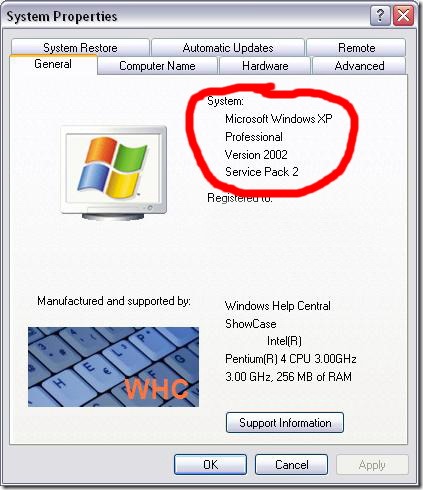For those who aren’t sure what version of Windows they are using, it’s simple to check.
Here are 5 ways:
1. Go to the Start button on the bottom left of your screen and click on it.

Up the left side of the window, it says “Windows XP (and the edition of XP: Home, Professional etc.)
2. Go to the Start button on the bottom left of your screen and click on it.
Then, right-click on “Computer” and select “Properties”. You’ll get a screen like this:
And you’ll see under “System” what version of Windows you’ve got.
3. Check for Windows Sticker on your computer
The sticker can be on the bottom of your laptop or somewhere (back, front side, top) of your desktop computer.
4. Watch the screen when your computer starts up – Windows XP is often displayed at this time. This is called the “Splash Screen”.
5. If those steps don’t cover it for you, you can check out Microsoft’s own webpage:
http://windows.microsoft.com/en-ca/windows/which-operating-system
All versions of XP will be affected by the April 8 (2014) End of Support date.